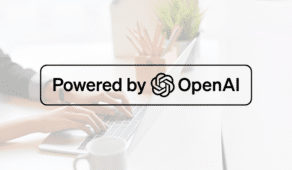How To Build The Perfect Facebook Audience For Your Paid Campaigns
Building the perfect Facebook audience for your paid social campaigns can be a bit daunting. With the countless amount of targeting options available, how can you be sure your ads are seen by the right people?
Dstillery’s Custom AI Audiences are built by just-for-your-brand custom AI models so you can feel confident knowing you are targeting your best Facebook audiences.
What Are Custom AI Audiences?
Unlike limited lookalike audiences, our Custom AI Audiences are built on 10 million attributes that, in-total, capture the DNA of your brand and yours alone. Using this model, we score hundreds of millions of candidate audience members to identify the audience that matches your brand DNA at the scale you require.
These audiences are accurate (resourced every 24 hours!) and then scaled; making your Facebook & Instagram campaigns successful.
How To Add Dstillery Audiences To Facebook Business Manager
Now, how do you actually add these audiences to Facebook Business Manager? We’re glad you asked. Although Facebook discontinued the availability of third-party data on its platform back in 2018, they still support audience sharing between two parties.
Follow the steps below to add your custom Dstillery audiences to all your Facebook & Instagram campaigns.
Spoiler: these audiences will come through as Custom Audiences within Facebook Business Manager.
Step 1: Please provide Dstillery with your Business Manager ID. This ID can be found in the Business Info section in Business Settings.
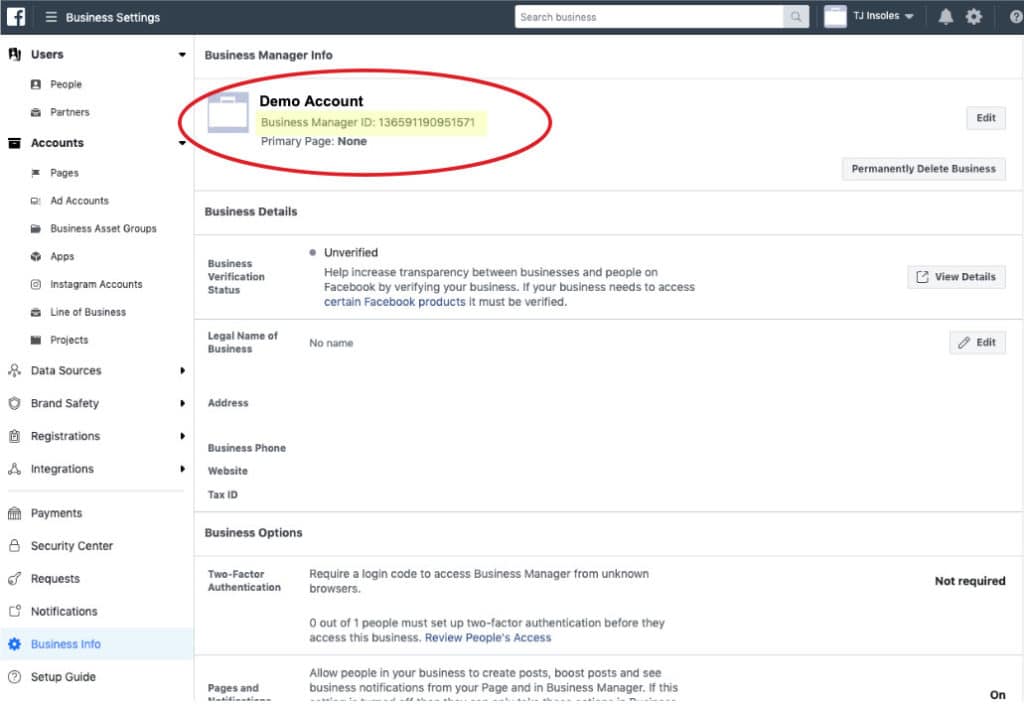
Step 2: Please provide Dstillery with your Ad Account ID. This ID can be found in the Ad Accounts section in Business Settings.
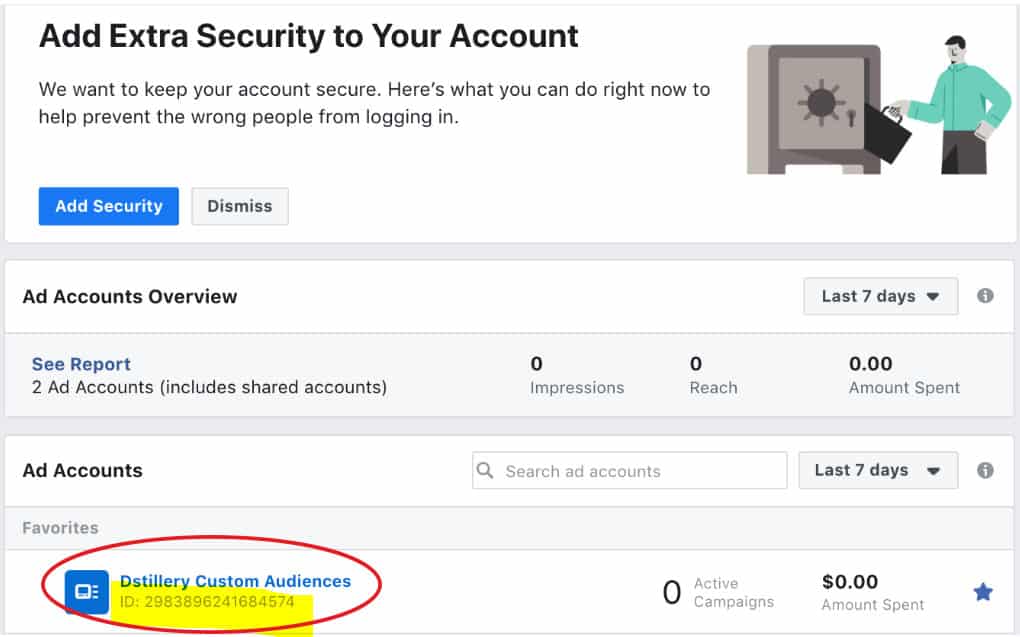
Step 3: You will get a notification that Dstillery Data is sharing audiences with you. The notification will also show up in the Shared Audiences section in the Data Sources dropdown.
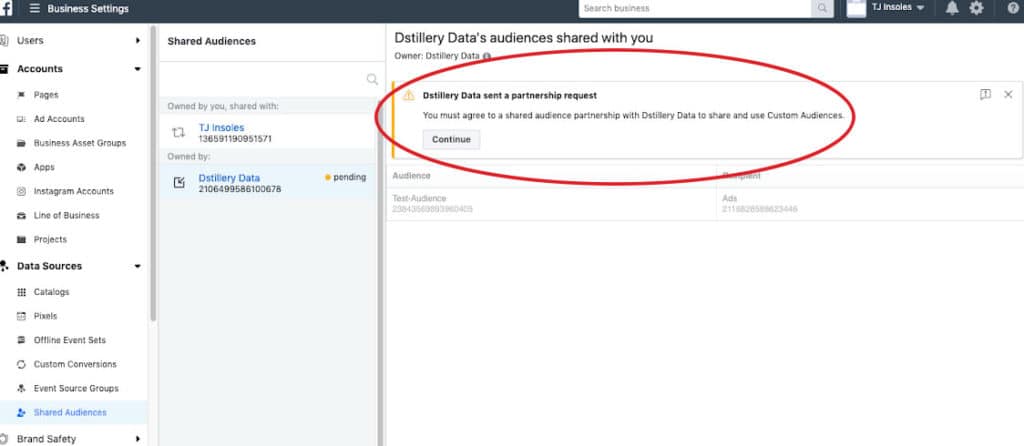
Step 4: A Shared Audience Responsibilities & Agreement popup will appear. Once you hit accept, the Partnership can now begin!
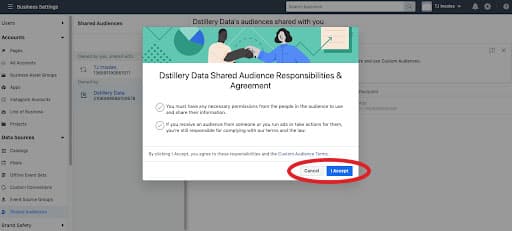
Step 5: Dstillery can now send audiences to your Facebook account. If you go to Assets, then Audiences, you will start seeing Dstillery audiences show up, along with various availability statuses

Step 6: When you are creating your campaign in Facebook, you will now see Dstillery Custom Audiences under Audiences > Custom Audiences:
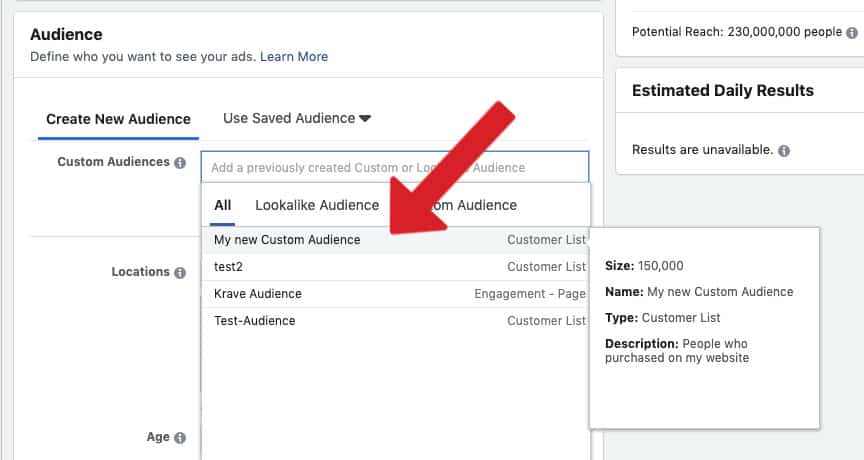
How To Build Your Facebook Campaigns
Now that your custom Dstillery audiences are available within Facebook Business Manager, you can start building out your Facebook & Instagram campaigns.
Facebook campaigns consist of three levels: campaign, ad set, and ad creative. We suggest creating multiple campaigns for different target audiences, as well as testing different campaign objectives.
Set a Strategic Goal & Choose Your Objective
Before you begin spending your ad dollars, it’s important to determine your goals and KPIs. Are you trying to build brand awareness? Increase website traffic? Generate more leads and conversions? Some things you should think about before building out your new campaigns.
For example, if you are a sneaker brand announcing a new line of running shoes, you will most likely want to create a campaign optimizing for “brand awareness.”
If you are promoting a limited-time sale, optimizing for “conversions” (aka those in your target audience most likely to purchase) will be the most beneficial.
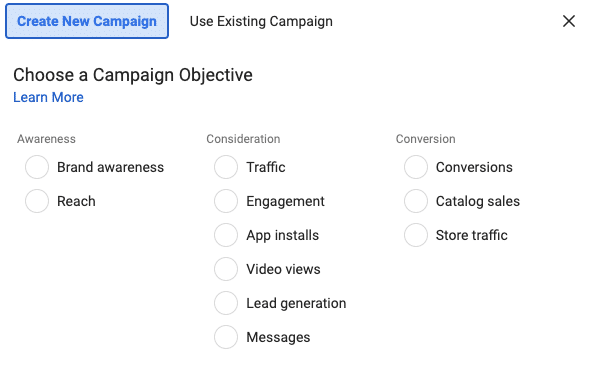
Choose a campaign objective that best aligns with your overall advertising goals and is relevant to your target audience.
Build Your Ad Set & Facebook Audience
Since you already pulled in your Dstillery audiences, building your ad set is a breeze! You simply choose your Dstillery audiences from the Custom Audiences section. No need to layer on additional demographics and interests.
Pro Tip: Excluding audiences is a great way to avoid wasting ad spend. For example, if you are running a promo for first-time shoppers only, then you should exclude all existing customers from your ad set.
Launch & Test Your Ad Creatives
You’ve made it to the final step – ad creatives. And boy, do you have options! You can use single images, videos, carousels, or combinations of all the above.
Click here for all Facebook ad specs.
Whether you choose an image or video, try to limit the amount of text overlay. Use a creative that is relevant to your audience, visually appealing, and has a clear call to action (CTA). Be sure to include a value proposition within your ad copy to entice your target audience.
One important best practice to follow is to create multiple ads within your campaigns. While it may be tempting, don’t just stop after you’ve created one image ad! By creating multiple ads, you can easily test variations in copy, imagery, and CTAs; giving you better insights into which ads resonate with your Facebook audience and improving overall performance.
Pro Tip: Ad content should be unique per placement. While you can easily run the same creative across Facebook newsfeed and Instagram stories, that doesn’t mean you should! Take the time to create imagery that is specific to each placement to fully optimize your campaigns and maximize your results.
How To Send Data Back to Dstillery From Facebook Ads
Now that you’ve launched your campaign, it’s time to analyze, test, and refine. There are a few ways to send data back to Dstillery for reporting purposes.
In Business Settings, under Ad Account, you can add Dstillery as a Partner by inserting our Business ID (reach out if you need this). By enabling the View Performance tab, we will be able to monitor the usage of our audiences. If you’d prefer to do this manually, you can also self-report the data to us at the end of the campaign.
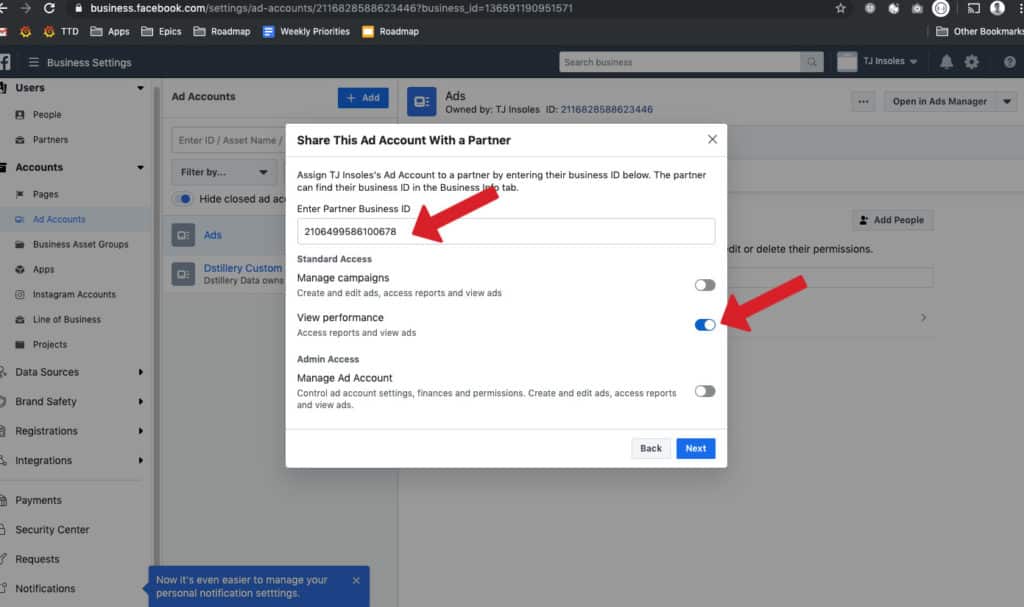
We’re here to help you grow your paid media campaigns with custom Facebook audiences. Please reach out to us if you have any questions.