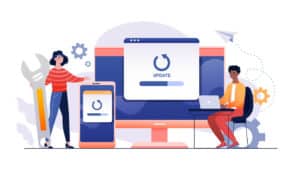Audience Taxonomy User Guide
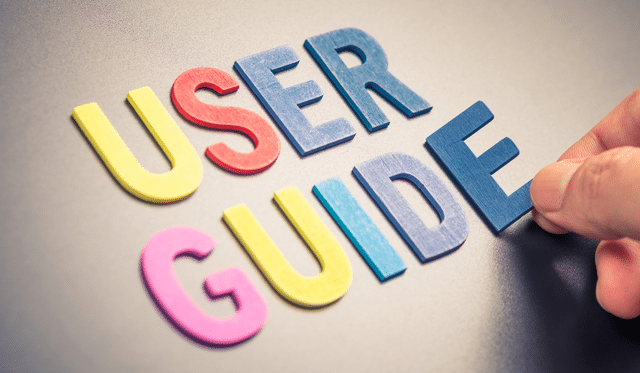
If you’re new to Dstillery’s Audience Taxonomy pages or simply want a refresher, you’ve come to the right place. After reading this User Guide, you’ll know your way around audiences.dstillery.com like a pro.
Looking for something else? Please visit help.dstillery.com.
Table of Contents
1. Summary of Features
- Available Columns in UI and Export: Audience Name, Description, Taxonomy, Scale, Platform, Size, and Category
- Audience Search
- Smart Search
- Export results into Dstillery Branded Template
- Filter by Column
- Customizable Column View
2. Data Dictionary
| Column Name | Definition | Example Input |
|---|---|---|
| Audience Name | The name of the audience | Home DIY Enthusiast |
| Description | Summary of details specifc to the Audience | People enthusiastic about Home DIY projects |
| Taxonomy | The full path of the audience name | Dstillery > Auto > Gas Stations > Circle K Gas Station Likely Visitors |
| Scale | Indicator that distinguishes between the scale/confidence level of the segment | Extreme Confidence, Extended Scale, Standard |
| Platform | The activation platform that have this audience | TTD/Liveramp/DV360 |
| Type | Indicator that distinguishes between Dstillery and Partnership audiences | Dstillery, ScreenEngine, GFK, Resonate |
| Size | This is an estimated measure that reflects how many devices are associated to this segment | 10,000,000 |
| Category | The industry/vertical associated to the audience | Auto |
3. User Action Guide
Audience Search & Smart Search – Initial Page Load
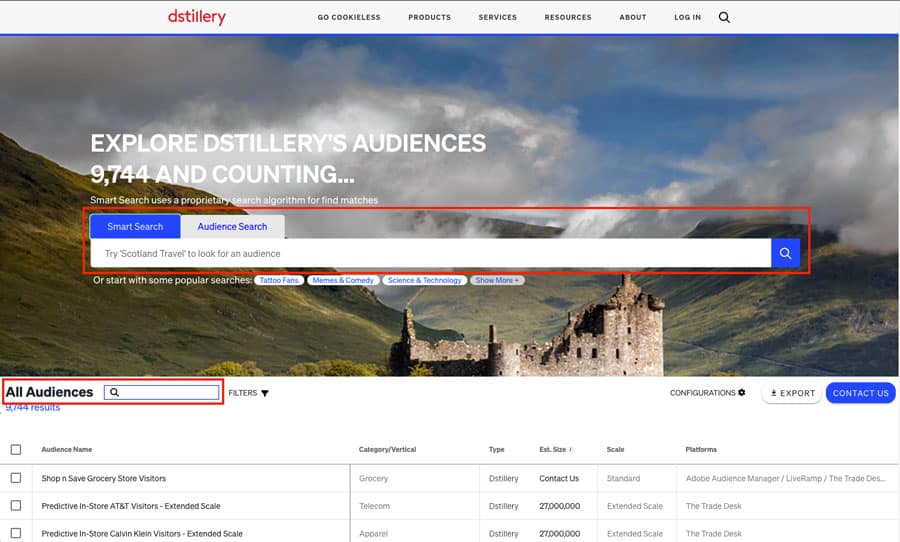
Audience Search & Smart Search – Results Loaded
- In order to return results against our Audience library, users can input the search term using either search bars available on the page
- When the results are rendered, you should see your search term appear in the search bar directly above the results table
- By clicking into the “pencil” icon, you can edit or enter a new search term to search against
- There are also “Popular Search” term recommendations that you can use. These live under the search bar and, when clicked into, will generate those results automatically
Audience Search vs. Smart Search
Audience Search
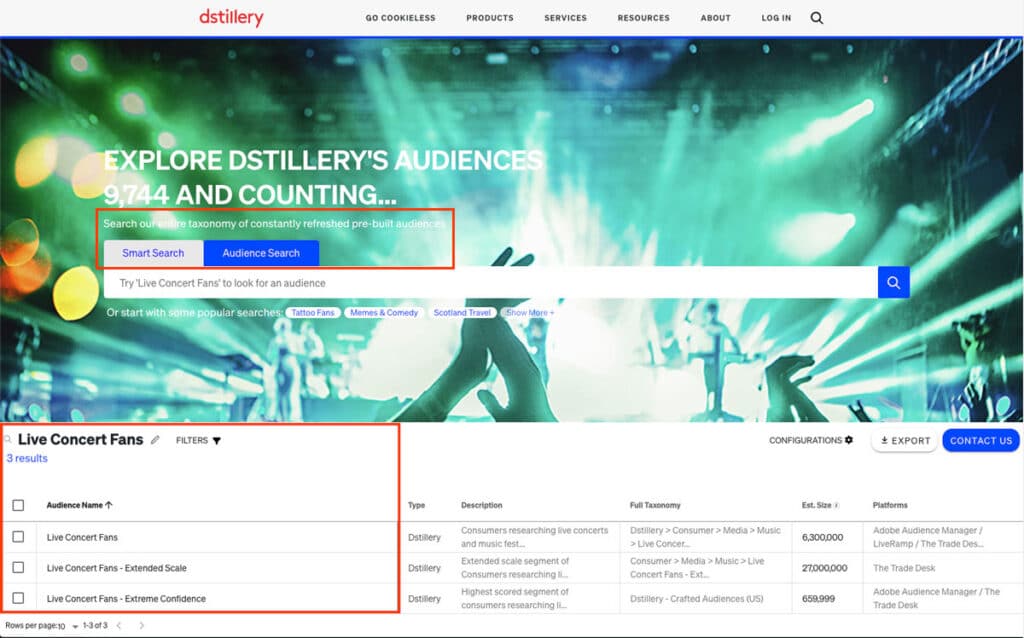
Smart Search
- Audience Search, also known as Exact Search, will generate results that contain the words you have included in your search term
- Smart Search leverages our patented technology to generate results that align closely with your search term
- If you are looking to increase scale and are seeking audience recommendations that may not intuitively have been part of your curated blend, you should consider exploring the Smart Search feature
Export – Export All
Export – Multi-Select
Previously users had to manually copy and paste results returned from the audiences.dstillery.com page and input it into a e-mail to share Audience recommendations. To simplify this process, we have updated the functionality of the page to allow users to export data against the desired audience selections.
The export will automatically land in a Dstillery branded template, so users will not have to drop the data into the template manually.
- Export All
- In order to “Export All,” users can click the top left checkbox to select all items. You should notice that a counter will appear next to “Export” and will reflect the total results returned. Click Export, and .CSV should be automatically downloaded.
- Export Select Audiences
- In order to Export specific audiences, you will need to click the relevant Audiences checkboxes individually. Once selected, the counter in the Export button will reflect the total selections. Once all desired audiences have been selected, click Export and a file will be automatically downloaded.
- If no checkbox is selected (i.e select all or specific audiences), clicking export will not generate the output.
- If a user selects audiences and then inputs a new search term and executes the search, the previously selected audiences will be unselected. We recommend that the user exports the selected audiences on the current search term before initiating another search.
Filters – Initial
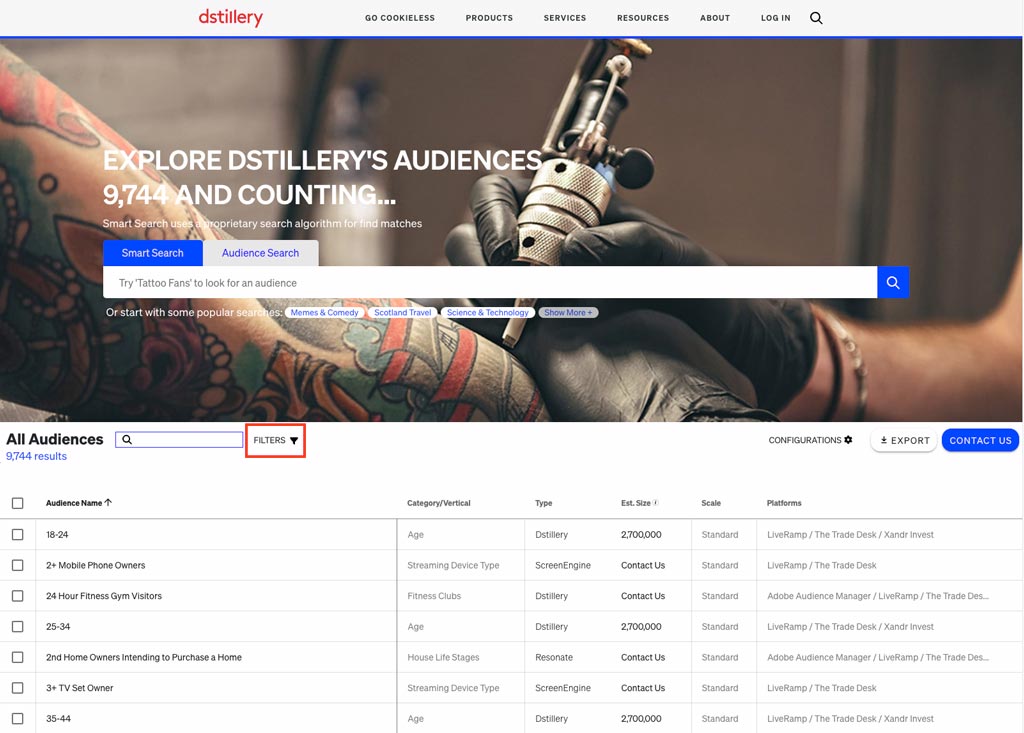
Filters – Selection
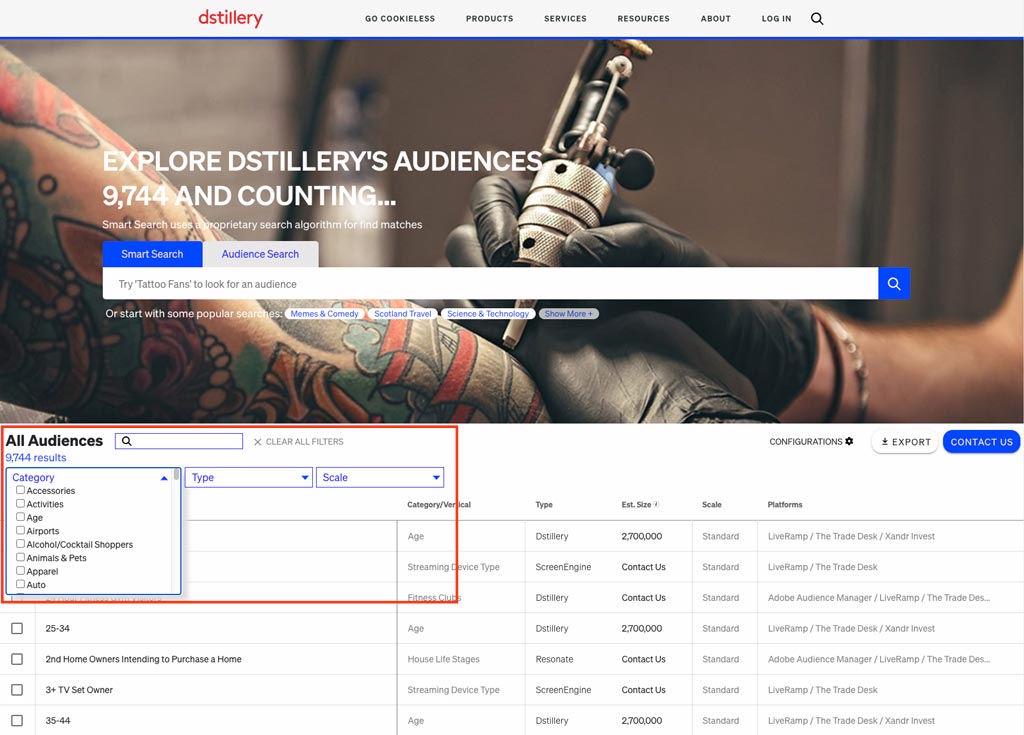
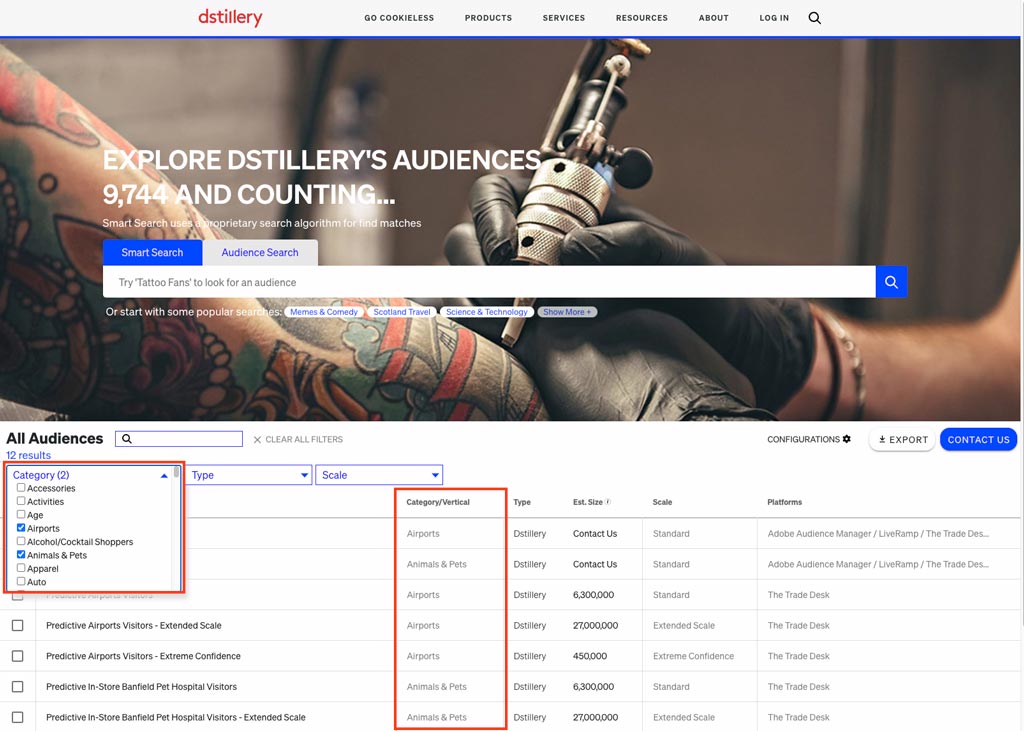
We have incorporated functionality that will allow users to filter search results within the UI based on the following columns: Category, Type and Scale.
- In order to use this feature, you can click the “Filters” icon, which will cause the 3 filter dropdowns to appear
- You can either single select or multi-select across any of the 3 dropdown lists in order to refine your search results to your liking
- Note that clicking outside of the filter dropdown lists will collapse/close the filter drop down list
- Once your filters checkbox is selected, the filter will automatically update the table results accordingly
- You can either unselect the checkboxes or use the “Clear All Filters” button to reset your filter selections
Configurations – Initial
Configurations – Shown
Configurations – Hidden
The configurations feature will allow users to select/deselect what columns will be available in the table so they can focus on the relevant fields for their view.
- You can click the “Configurations” icon, which will cause a dropdown inclusive of all possible column selections to appear
- To change the column order, you can click and drag the columns within the shown section accordingly (i.e select the icon to the left of the column name)
- The “Show All” button will include all columns within the view, while the “Hide All” will only include the “Audience Name” dimension in view.
- Note that the “Configurations” selection will impact the columns that appear in the export
Contact Us
For more information, reach out to Dstillery via the “Contact Us” button. This will link directly to dstillery.com/contact.
4. FAQ
- How often does the data refresh?
- Daily
- What Browsers are supported?
- Google Chrome, Safari, Mozilla Firefox and Microsoft Edge
- Are Partnership Audiences available?
- Yes, you can use the “Type” column to filter by the partners
- Why don’t I see my Audiences reflected in the table?
- The Audience Taxonomy Explorer will reflect all our Audiences in our system to date. If you noticed that a segment was available within a DSP but not available within the Explorer table, it is possible that our system is rendering a recent update. We recommend waiting 24 hours to see if the change has processed.
- How come the estimated size here doesn’t look the same as the estimated size in my DSP?
- The number shown on the page reflects the count of devices we expect to be associated to a particular segment. With DSPs all having different identify match rates with Dstillery, along with different cadences for audience refreshing and TTL (time-to-live), it is expected to see audiences sizes vary across different platforms. These audience sizes are directionally correct and can be used for campaign planning and estimating potentially scale.
- Does the selected audiences “Export” directly into the DSP?
- The “Export” button will only export the selected audiences into a branded Dstillery excel file. This function is not integrated with DSPs
- I selected audiences that wanted to export, but I noticed that when I performed another search, those selections were not included. What happened?
- If a user has selected audiences and then inputs a new search term and executes a new search, the previously selected audiences will be unselected and will not be included in the export. We recommend that the user exports the selected audiences on the current search term before initiating another search
- In case of any additional questions not covered in this FAQ, who should I contact for more information?
- Please fill out the form on our Contact Us page, and we will get in touch with you shortly.